| << Overview |
Contents
Overview: Good to KnowThis page gives a quick overview for some details that might help you in your work with InnoList. Filter: Relative DatesFor filtering also relative values can be used. Use Plus or Minus with the number of years/months/days/hours/minutes/seconds in the future or past. Also a combination is allowed. The following letter determines the interval:
Desktop Version: Find in Page ContentIf you open a InnoList application with the desktop version, Ctrl+f can be used to find text in the page shown. Desktop Version: Create Shortcut in Operating SystemFor quick access you can also create shortcuts on the desktop of your operating system easily. ShortcutsShortcuts help to access features quickly. Using the shortcut F1 (if view is shown) some important shortcuts are shown:  Via Settings you can access another overview that might list more shortcuts: 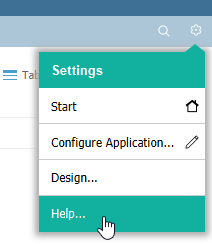  Quick Access (Ctrl+1 or Alt+1)With the shortcut Ctrl+1 or Alt+1 an input field for quick access is opened (top right).  Directory for Files/AttachmentsInnoList stores any file uploaded in a subdirectory named uploads, below the directory where the application created is stored. |

 Facebook
Facebook
 LinkedIn
LinkedIn